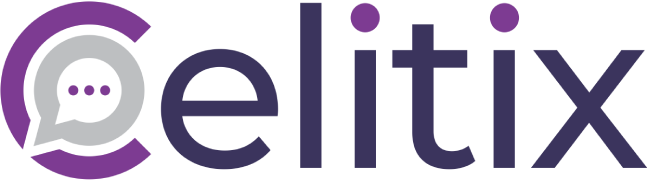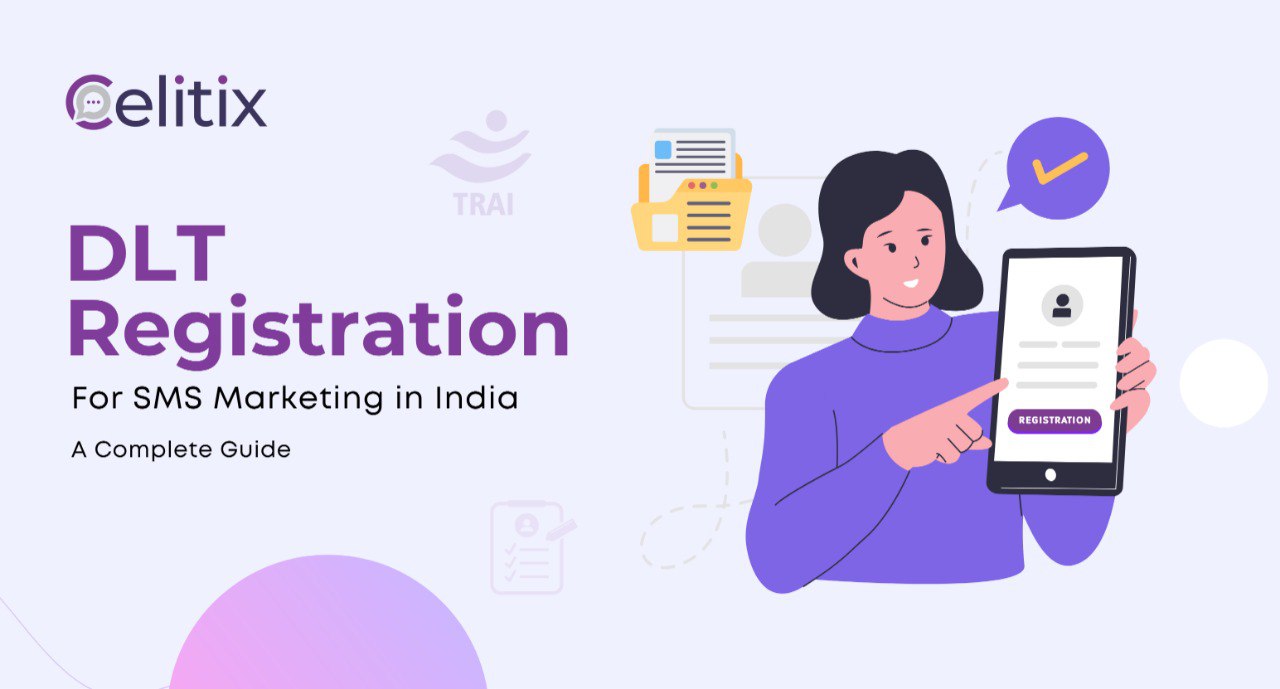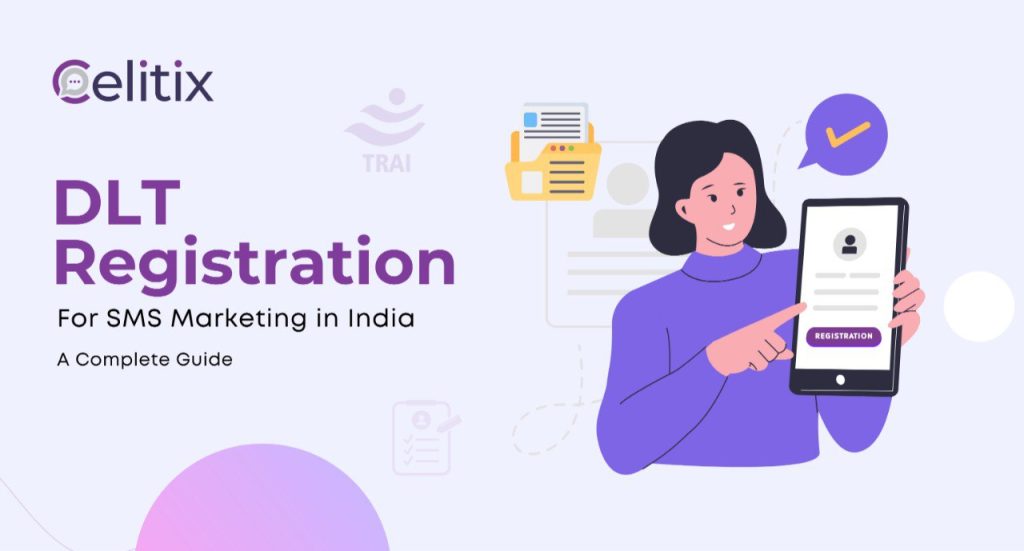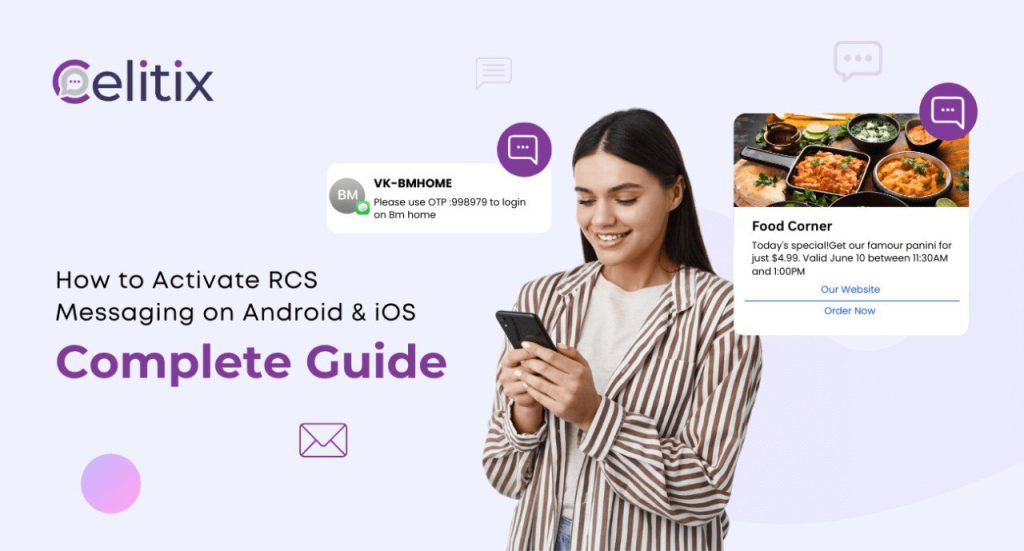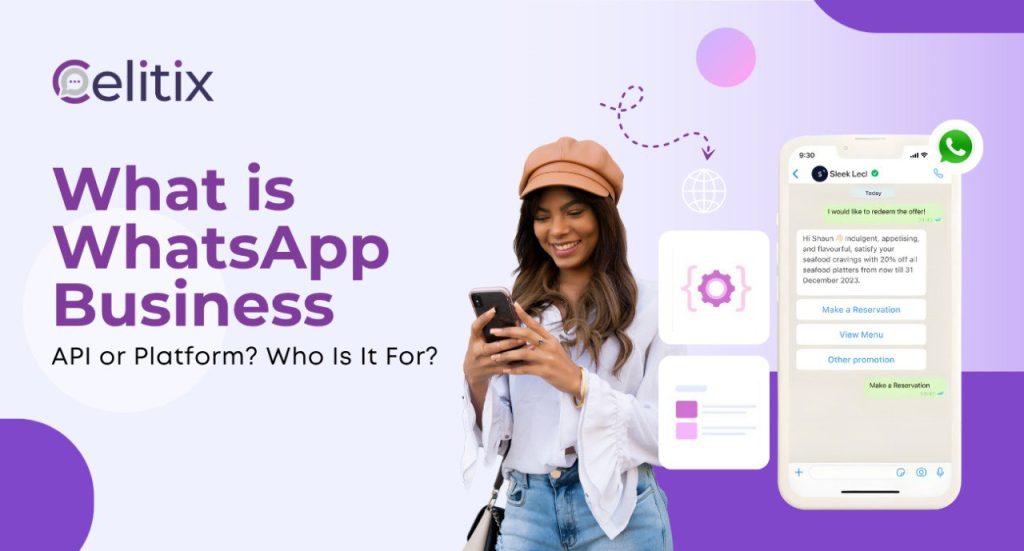(Eventually, DLT will also be required for Outbound Dialling campaigns, pre-recorded bulk voice calls, or outbound IVR shoots)
What is DLT Registration?
DLT = Distribution Ledger Technology, a blockchain-based universal database set up by the Telecom Regulatory Authority of India (TRAI) in 2018.
It makes SMS communication safer and more spam-free by tracking, recording, and verifying all commercial SMS activity in India. The process is mandatory for all individuals, companies & telemarketers to send bulk SMS:
#1. Entity Registration: 24-48 Working Hours
#2. Header / Sender ID Verification: 24-48 Working Hours
#3. Template Approval: 24-48 Working Hours for Template Content + 24 working hours for CTA Whitelisting (If adding a URL or Mobile Number) + a few hours to 2 days for Consent Template (If sending promotional messages)
#4. PE-TM Chain Binding: Few hours to 1 day
DLT registration usually takes 3-4 business days, costing at least ₹3540-5900 / year. If the documents, sender ID, template, and CTA are accurate, it can happen in 3-4 business days.
(This yearly cost is paid to mobile operators for maintaining the DLT system. It does not include the cost of sending SMS.)
Step #1: Entity Registration
First, an organisation or individual must register on a DLT portal.
What is Entity Registration?
Anyone who wants to send SMS messages to their target mobile users must register on DLT as a Principal Entity.
Where to register?
Every licensed Telecom operator, like Jio, Airtel, etc., has its own DLT portal. Each operator has a compliance department that checks and approves everything. Since DLT is designed as a universal system, you can register on any portal.
| Operator | Portal URL | Fee (Annual)* |
|---|---|---|
| Videocon (Smartping) | smartping.live | ₹5900 |
| Reliance Jio | trueconnect.jio.com | ₹5900 |
| Airtel | dltconnect.airtel.in | ₹5900 |
| Vodafone Idea (Vi) | vilpower.in | ₹5900 |
| Tata Teleservices | telemarketer.tatateleservices.com | ₹5900 |
| BSNL | ucc-bsnl.co.in | ₹3540 |
(Prices are inclusive of 18% GST)*
BSNL offers a subsidised rate as it’s a public operator, but it might be slower with the approvals and registration process. Only choose BSNL if you are on a very tight budget and long delays are not an issue.
We recommend Smartping (Videocon) to all our clients, as it offers the best approval speed, service, and ease in our experience. Here is an overview of the process and what you need to know:
How to do DLT Principal Entity Registration
You can contact us for remote support or easily do it yourself. Just follow these steps:
- Go to https://smartping.live/entity/home > Login/Signup > Select company type “As Entity” > Click on the link next to “New DLT Registration?”
- Select New Registration & fill in the form details.
Smartping has a simple 5-step registration process.
- Fill in the basic details like Organisation Name, Entity Type, Services Required, Category/Industry, & Email ID.
- Next, fill in the company address and official phone number.
- Then, an authorised person is assigned for every DLT account using Mobile OTP verification and an Authorisation Letter (LOA). Click on this link for the letter template:
(Note: Ensure that you have access to the Email ID & number for verification)
- Upload all the relevant documents for your Entity Type. A PAN card and Address Proof are mandatory. Adding relevant ID Proof Documents (like MOA & GST, if available) helps speed up the process.
- Read and agree with the Terms & Conditions, click the submit button at the bottom of the page, verify your email ID through a link, and you’re done!
Once Vediocon’s compliance team approves your application, you will receive Login credentials via email.
Entity Registration Failed?
Correctly filled applications are typically approved within 1-3 business days. In case your application is rejected, you will receive an email from Smartping mentioning the reasons behind it. At this point, you will have to register again from scratch.
Step #2: Approve Sender ID
Next, you must log in to the DLT portal with your newly created account and get a Sender ID, previously known as a Header.
How to Log In to DLT?
Once your Entity Registration is approved, you will receive Login Credentials via email to the registered email address. Simply use the ID and password on www.Smartping.live to log in.
Fees Payment
First, you must pay the operator’s DLT fees of Rs 5900. After paying the DLT fees, you will receive a PE ID via email, which you will need for the PE-TM Chain Binding, the final step of this process.
Your PE ID is also displayed on your dashboard.
What is a Sender ID / Header?
The sender name that the user sees on the top or header of an SMS is called a Header/Sender ID. Below are the guidelines to follow when requesting a Sender ID.
How to add Sender IDs in DLT
Overview
Smartping’s DLT portal offers 3 options regarding Sender IDs:
- Create New Header: This is to register new Sender IDs for your Entity and get them approved.
- Claim Header: This step lets you claim, or activate, any of your registered Sender IDs. It’s done separately due to time validity concerns.
- Surrender Header: This lets you deactivate any Sender IDs which are not currently in use.
Key Terms for DLT Sender ID Registration
To create a New Sender ID, log in to your Smartping DLT portal and click the “Header” tab on the left navbar. Next, you must click on New Header on the right. Here, you will see 3 main fields:
- Header Type: Promotional for commercial offers (eg, 50% OFF on SellShore with code XLSV4) through Numeric Names only & Other for anything else through Alphanumeric Names (OTPs, Reminders, Updates, & Opt-In offers with user consent).
- Header Classification: Whether the validity or use case of the Sender ID is Permanent (Long-term) or Temporary (Short-term).
- Header Category: Indicates the Entity Type and industry. Smartping has 9 categories, including banking/finance, government, and others. This is mostly relevant for Promotional SMS, which are rarely used nowadays.
- Header Name: The actual name/Sender ID you want users to see for your SMS. Can be Alphabetical or Alphanumeric (both letters & numbers) (Numeric only for Promotional). Type your desired Header Name in line with the guidelines & check its availability.
Tip: Choose a Header based on its intended use and your Entity Name.
(eg. Entity Name: HDFC Bank, Header Name: HDFCBK)
Types of Sender IDs
There are some simple guidelines to ensure that Sender IDs accurately reflect their intended use. Check out our full guide to Header Names for in-depth information. Here is a short overview:
| Header Type | Entity Type | Name Type | Length | Instructions |
| Promotional | All | Numeric | 6 Characters | Allowed |
| Other | Private | Alphanumeric | 3-6 Characters | Allowed |
| Government | Numeric | 3-8 Characters | Starts with 1,
Length = 6 not allowed |
|
| Alpha | 3-6 Characters | Allowed |
You can add up to 20 header requests at the same time.
Sender ID Approval Step-by-Step
Once you click Submit, Smartping will confirm your identity via OTP. After this, you must claim a Header to begin using it on Celitix or any other telemarketing platform. Claim a Sender ID by:
- Click Header on your DLT portal navbar (left side). Click on Claim Header, next to the New Header button. Type in the Header Name and click Claim.
- The portal will auto-fetch the Header Type & Category. The Upload Document is only for those who require certain documents to send SMS. Upload Claim Document is to share proof of ownership, which you must have received upon the initial approval of creating a New Header.
- Mention the reason for the Header Claim in the Remarks/Reason field. Verify through OTP and click Submit.
All claimed headers or sender IDs will be listed under the Claimed Header Tab on Smartping’s Headers page. First, their status will show as Pending. Once approved by the operator, it will change to Active.
When you don’t plan on using a Sender ID anymore, you can Surrender it from the Headers tab on the Headers page. Simply click the Active button on the Status column & click on Surrender.
Step #3: Templates + CTA Whitelisting
The final stretch of the DLT registration process involves approving the final content for your SMS. After this, you can link Celitix with your DLT account and begin using the SMS services.
What is Template Approval & CTA Whitelisting in DLT Registration?
TRAI is constantly updating SMS guidelines to make Digital India a safer place for all. The content of SMS messages had to be approved since DLT became mandatory in 2020. This is called Template approval.
Recently, this process also includes approval of the links and numbers being shared in messages, where the user is being directed. This is called CTA Whitelisting. Templates must follow some guidelines as well.
How to Add Templates to DLT
Log in to your Smartping DLT portal and click Template on the left-hand navbar. Click on New Template on the right side of the page. Let’s look at the fields and everything you need to know about each:
- Template Name: This is just for your reference and won’t be displayed to the end users. Give a name that will help you recognise the Template in a list.
- Communication Type: What channel is the template for? Select SMS.
- Template Type: What kind of messages do you wish to send? Here’s a guide:
| Template Type | Description | Use Case |
| Service Implicit | All essential messages needed for the company’s product or service | OTPs, Essential Updates, etc. |
| Service Explicit | Any message that requires the user to perform an action | Offers, Sign Ups, Promotion, etc. |
| Transactional | Only the Banking & Financial sector is permitted to send this type of SMS | Monetary transactions, balance updates, etc. |
| Promotional | Rarely used due to various reasons | Promotional messages |
- Consent Template: Only for Promotional messages on DND numbers.
- Template Content: This is the main part of creating a new Template, where you must type the actual message content correctly. If you already have a message ready, you can simply copy/paste it.
Refer to this guide for Template Content:
How to Write Template Content
First, let’s understand some rules:
- PE Name: Your official company name must be mentioned in every template in line with submitted documents. If your brand name differs from your registered name, simply mention both.
- Character Limit: SMS has a 160-character limit. Templates and messages beyond that will be sent as two or more different SMS messages. This will increase your charges, so we suggest keeping it short.
- Variables: Up to 3 variables are now allowed in each template. A variable can be between 3-30 characters, and is used for dynamic information, like the user’s name or OTP.
- Sample Message: Besides the template content and variables, you must also write a sample message that a user might see. This shows DLT operators what content will be placed instead of the variables.
Template Approval Examples
Let’s understand Template content with a common example:
“Dear Customer, your order no. {#var#} has been shipped and will be delivered by {#var#}. Track here: {#var#}”
For this template, the sample message would be:
“Dear Customer, your order no. 1234 has been shipped and will be delivered by 01/03/25. Track here: https://celitix.com”
Note: Make sure to type the variable correctly, as it is case sensitive. i.e. “#{var#}” or “{#Var#}” will be recognised as plain text, not as a variable.
As you can see, certain details of any Template may change for every message. That’s why we use up to 3 variables using {#var#} in some templates.
Whether you are auto-fetching the variables using our SMS API with the help of a developer or inputting the values manually, this is important to understand when submitting a template for approval.
CTA Whitelisting
You might have noticed in the above example that SMS contained a link at the end. This is called a Call To Action or CTA and is commonly added to the end of various company communications.
The purpose is to redirect users to a link or a mobile number in order to achieve some action. Some examples:
- A WhatsApp group link for additional support, service, or marketing efforts.
- A link to a delivery tracking webpage for an order’s live updates.
- The company’s support team phone number for queries.
What is CTA Whitelisting?
Malicious or harmful links and numbers in SMS message CTAs were the biggest threat to user safety. That’s why, as a part of DLT registration, each CTA must be approved before it’s added to a Template.
This part of the Template Approval process is called CTA Whitelisting.
How CTA Whitelisting Works in DLT
The process is simple and user-friendly:
- Log in to your Smartping DLT portal. Click on CTA Whitelisting in the left-side Navbar. Here you will see 2 tabs: Registered & Blacklisted CTAs.
- Click on Single CTA to register a new link or number. Here you will see 3 fields: CTA Name, Type, and Input.
- CTA Name is for your reference only, to keep track of different CTAs. Final SMS messages will only contain the CTA content.
- DLT currently only allows for two CTA Types: URLs and Numbers. URLs also have 4 subtypes. Select the right one for your needs:
- Static (unchanging): Easiest to approve.
- Dynamic (unique per message): Reviewed more carefully.
- OTT (Over-The-Top Platforms): Ex. YouTube links with media. (can be marked as spam if abused)
- APK (for app links): Direct download links. Highly scrutinised.
- CTA Input is where you will add the actual link or number. Use Smartping’s URL Shortener (in the left-side navbar) for a better effect.
Users can also upload up to 1000 CTAs in Excel form at once in the CTA Whitelisting page by clicking the Bulk CTA button on the right, next to Single CTA.
If Smartping’s compliance department approves your CTA, it will show on the CTA Whitelisting page and can be added to any Template. Otherwise, it will say Blacklisted in the Action column of the list.
Consent Templates & DND Numbers
Coming to the final stretch of the process, Consent templates and DND are one of the last things you must tackle.
What are DND Numbers?
Do Not Disturb (DND) numbers are all mobile numbers that have chosen to block all incoming promotional messages and calls.
What are Consent Templates in DLT?
Consent templates must be approved to send promotional messages using the Service Explicit Template Type. They are also required to send Promotional messages to DND numbers.
Although some operators don’t require this, we suggest you follow this rule to avoid any issues in the future.
How do Consent Templates work in DLT?
This is also quite straightforward:
- Log in to your DLT portal and click Consent Template on the left-side navbar. On the Consent Template page, you will see three tabs: Consent Template, Rejected, and Registered with other TSPs.
- Click on the Add New Consent Template button. On the Consent Template Registration page, you will see 3 main fields:
- Consent Template Name: Should denote the template’s purpose.
- Brand Name: Auto-Fetched from Entity Registration.
- Create New Message: The content of the Consent Template (guidelines given below).
- After filling in the details, verify your identity via OTP and click Submit.
Once your Consent Template is approved, it will show Active under the Status column. Follow these guidelines when filling out the Create New Message field.
- Consent Templates cannot contain any variables.
- They should accurately convey the purpose of the template.
- They must mention the registered Brand / Entity Name.
Sample: For a brand called Celitix, you will fill the Consent Registration form as such:
- Consent Template Name: OFFERS
- Brand Name: Celitix
- Create New Message:
“ Dear Customer,
Thank you for signing up with Celitix today. To receive exciting promotions and offers via call/SMS, please reply YES. ”
You can read more about this in our article about the reality of Consent Templates. As it stands, it’s a half measure that will likely be more strictly enforced soon.
Step #4: PE TM Chain Binding
Once your Entity Registration is completed and your documents are approved, you will receive a unique Principal Entity ID number via email with your login credentials.
What is PE TM Chain Binding?
In November 2024, TRAI made it mandatory for anyone sending SMS to tie their DLT account with the Telemarketer through which they send their messages. This quick & easy process is called PE TM Chain Binding.
Here, PE = Principal Entity (like you, a brand, business, or organisation) & TM = Telemarketer (like Celitix). This process ensures an unbroken delivery chain or distribution network through which any SMS can be perfectly traced.
How to create a PE-TM Chain on DLT with Celitix
All you need is your PE ID number & the TM ID number of the company through which you send your SMS. Your PE ID can be found on your DLT account or in the email through which you received your DLT login credentials.
#1 Log In to DLT Platform
To complete the PE TM chain creation process, log in to your DLT portal and complete the two-factor verification process. You must also pay the annual Rs 5,900 DLT fee to get your Principal Entity certificate & PE ID.
#2 Add Request in PE-TM Chain tab
Then, on the left-hand side menu, click on the 4th tab called “PE-TM Chain.” Here, you will see that under the “Pending PE-TM Chain” page, there is a “New Request” button. Click on it.
#3 Add Celitix’s TM ID & Share Screenshot
Clicking New Request will take you to the “Create PE-TM Chain” page. Add Celitix’s Telemarketer ID here: 120347218947. Check the name, which should be Proactive Professional Services Pvt. Lmd. Click the Submit Request button.
This will take you back to the Pending PE-TM Chain page, where your new request is listed, like the screenshot below. You must now take a screenshot of this page with the request and upload it to Celitix’s PE-TM Binding page.
#4 Celitix Approval & Final Confirmation
After we receive your request with the screenshot as proof, we will accept it from our side, which you can see on Celitix’s PE-TM Binding page. You must return to your DLT account’s Pending PE-TM Chain tab for final approval.
On the list under the “Status” column, you will see that it now says “Pending Final Approval.” Click on the eye symbol next to it (under the Chain Flow column). Approve and confirm here, and you’re done.
The process typically takes less than one business day and is a crucial part of the DLT registration process after Entity Registration.
Assets For Verification / Quarterly Reverification
The final function of the DLT portal is to ensure that Entities are actively using it to send SMS correctly. As such, DLT now requires all Entities to reverify their Templates and Sender IDs every quarter.
How to Reverify Your Assets on DLT
This process is instant and takes a few minutes.
- Log in to your DLT portal and click Asset for Verification on the left-side navbar. Here, you will see two tabs: Unverified Headers and Unverified Templates.
- Simply select all the assets you see in both sections and click Verify. The portal then asks for OTP verification, and you’re done.
You can also Blacklist the Templates or Headers/Sender IDs that you don’t plan on using anymore.
Conclusion
DLT registration is a relatively new form of compliance that has taken the Indian SMS industry by storm. Hence, TRAI still releases and implements new guidelines all the time.
All this makes SMS marketing and communication safer for users. When most malicious scammers and spammers have been stopped, people will trust SMS communication more.
As mobile users regain trust, it improves the channel’s potential and usefulness for everyone involved. Therefore, don’t just follow the letter of the law, but also the spirit.
This means that regulations might catch up after a long time, but by using SMS to create value and positive experiences for your clients and customers, you will not only succeed as an organisation, but also improve the entire culture.
FAQs
Q1. Why do I need to register on DLT?
If you are a growing organisation that must quickly reach many people with important information, you need bulk SMS. To send bulk SMS in India, you must register on DLT. The system tracks SMS communication to ensure responsibility.
Q2. Can I send bulk SMS without DLT registration?
No. Since DLT is tied to operators like Airtel and TRAI, it’s impossible to send bulk SMS in India without it. Although you can still send messages through International routes without DLT registration, it’s significantly more expensive.
Q3. How do I choose the right Sender ID?
Simply pick an ID that reflects your company name and is available. Since Promotional Headers are Numeric and often unviable, you just need to choose a unique alphanumeric (can be both letters or numbers) name in 3-6 characters.
Q4. How do I choose the right Template Type?
Promotional Templates are problematic and can only be sent through Numeric Sender IDs. Transactional Templates can only be used by the Banking sector.
Service Implicit Templates are for essential information relating to the service a customer has already purchased from the Entity, like OTPs and delivery updates.
Service Explicit Templates are for promotional messages like offers, discounts, sales, etc. and require prior consent through approved Consent Templates.
Q5. Do I need DLT Registration to send SMS through Celitix?
Yes, every business must register on DLT to use telemarketing platforms like Celitix. Our team is here to guide you through every step of the process. Call us at +91 968 000 6460