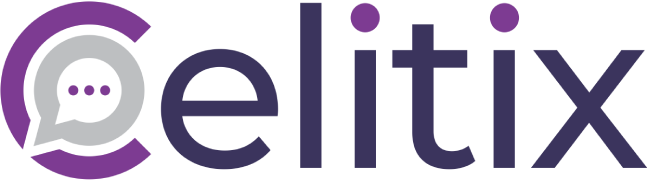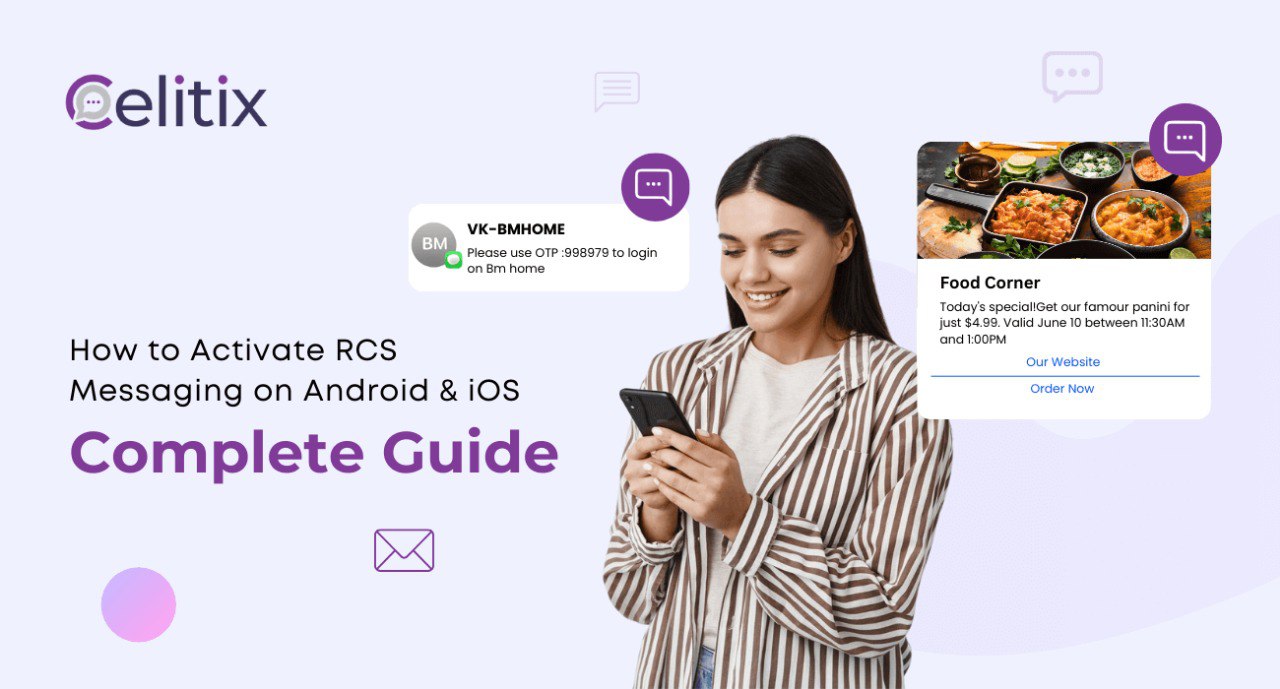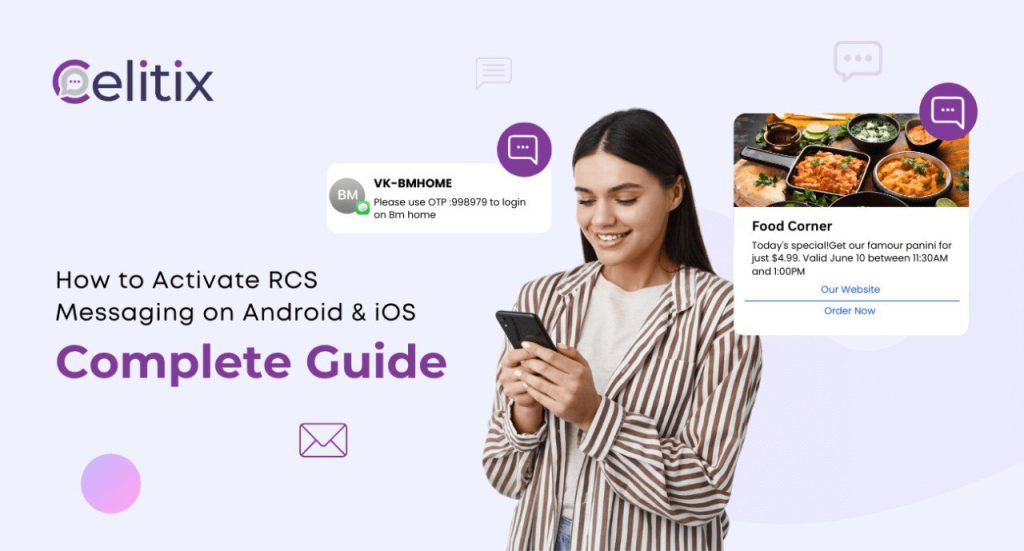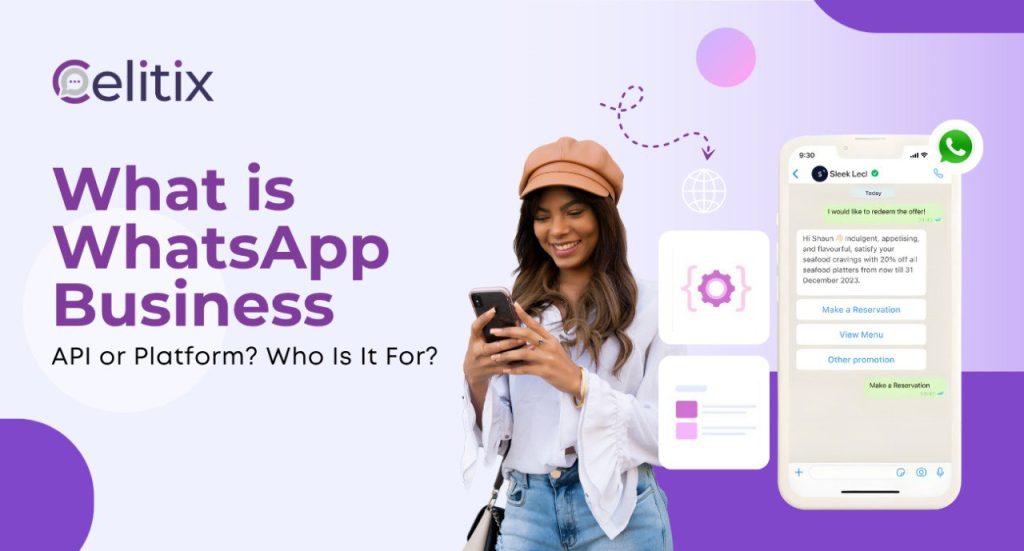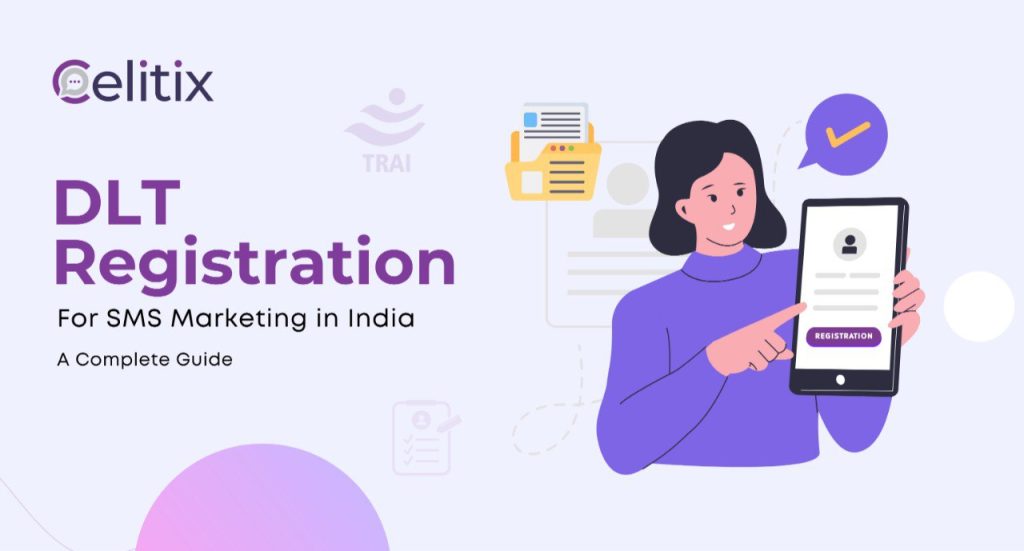So what’s the big deal with RCS? Is it a revolutionary new technology worth exploring? Most of us might be late to the party, but the answer is yes.
Don’t take our word for it, try it out & decide for yourself! Allow us to fill you in.
What is RCS?
Simply put, Rich Communication Services (RCS) are the next generation of Short Message Services (SMS). It’s a better way to text with all the familiar features expected from modern-day mobile messaging.
These features include Rich Media (Hi-Res photos & videos) & Location Sharing, Read Receipts, Typing Indicators, & more. While SMS can be sent exclusively via mobile networks, RCS does require an active internet connection.
Benefits of RCS Messaging
- Over-the-top (OTT) messaging platforms (Facebook, IG, WhatsApp etc.) allow all these features to users, but they require logging into an app.
- Native Messaging platforms like SMS are part of a mobile phone’s in-built software infrastructure from the beginning.***
- RCS combines the superior messaging experience of OTT platforms with the convenience, reach, & accessibility of Native messaging.
*Although older Android phones require users to download Google Messages to run RCS
In a nutshell, RCS gives users a better texting experience than SMS through smart features, without having to sign up, log in, or download an app.
Does Your Phone Have RCS?
RCS was launched on all available versions of Android back in 2017. Most phone manufacturers adopted it quickly, integrating the platform with their native texting apps.
The Android phones that did not have RCS enabled by default, still allowed users to download Google Messages, set it as their default messenger app, and use this technology.
(Staggering Statistic: As of 2023, only 1 out of 3 billion Android users had RCS enabled on their devices. So 2 out of 3 people probably still don’t know about it.)
Alternatively, about 1 billion people use iOS / Apple iPhones. In typical post-Jobs fashion, Apple was slow in adopting this technology. Seven years after Android, iOS 18 launched in September 2024 with full RCS Support.
Long story short, if you have a smartphone made after 2017 &/or your iPhone supports iOS 18, you can enable RCS by following the steps below.
How To Activate RCS Messaging on iOS?
Follow these simple steps to enable or disable RCS messaging on your iPhone, if it has iOS 18. (because you might just as well search for “How to deactivate RCS” after being bombarded with promotions)
1.Check Your Network Features
First things first: You must check if your network provider or mobile plan currently supports RCS. To find out whether your network provider supports RCS on your iPhone, navigate as follows:
- Homescreen > Settings > About > Physical SIM (scroll down) > Network Provider > IMS Status
- Tapping on Network Provider shows your phone’s IMS Status. It should be Voice, SMS & RCS to be RCS Compatible.
If it isn’t Voice, SMS & RCS? You must change your mobile plan or service provider to one that supports RCS.
2.Check Your Network Features
Next up? You need iOS 18 to activate RCS on your iPhone. Let’s check your phone’s currently installed iOS version.
- You can check your iOS version like this: Homescreen > Settings > General > About > iOS Version (screenshot below)
- If you have an older version, it needs to be updated to iOS 18 to enable RCS.
iOS 18 is available on all the following iPhone models:
| iOS 18 Compatible | Not Compatible with iOS 18 |
| iPhone SE, XR, XS, XS Max | iPhone X & Earlier Models, Like: |
| iPhone 11, 11 Pro, 11 Pro Max | iPhone 8, 8 Plus |
| iPhone 12, 12 Mini, 12 Pro, 12 Pro Max | iPhone 7 & 6 (all versions) |
| iPhone 13, 13 mini, 13 Pro, 13 Pro Max | iPhone 5 (all versions) |
| iPhone 14, 14 Plus, 14 Pro Max | iPhone 4 & 3
(how do you even have these still?) |
| iPhone 15, 15 Plus, 15 Pro, 15 Pro Max | iPhone 2
(basically an antique) |
| iPhone 16, 16 Plus, 16 Pro, 16 Pro Max | & Unsurprisingly, The First iPhone
(prehistoric; museum-worthy) |
3.Upgrade to iOS 18 (if applicable)
After you’ve checked your current iOS version with the steps shown below, you can update it like so:
- Once again, navigate your iPhone to: Homescreen > Settings > General Settings > About.
- If you have an older version, go back to: General Settings > Software Updates > Upgrade to iOS 18
- Agree to the policies, begin the download & let your phone do the work. Once it is finished downloading you can install the new OS.
Wait about 20-30 mins while it installs, & voila! Welcome to the latest & greatest. 🙂
4.Activate RCS
Did you enjoy the new opening animation? It said hello in so many languages! Now for the main course: How to Activate RCS on your iPhone (or How to Turn Off RCS on your iPhone, depending on your needs)
- Once again, go to your iPhone’s: Homescreen > Settings > Apps (at the bottom of Settings Page) > Messages
- Next, you need to scroll down again, go to the Text Messaging section & Tap RCS Messages.
- Here, you can simply Turn On RCS Messaging. Now you can freely enjoy all the rich functionalities of modern texting right on iMessages. Text your friends who use Android & enjoy seamless communication.
In case you missed it, here’s a recap: How to turn on RCS on iPhone: Homecreen > Settings > Apps (bottom of page) > Messaging > RCS Messages (Text Messaging section) > Turn on RCS Messaging
If you have a mobile network connection & a plan that supports RCS, you can easily follow the above steps to activate RCS functionality on your iPhone’s iMessage app.
How To Activate RCS Messaging on Android?
Apple’s adoption of RCS messaging is exciting, shiny & new, even if they haven’t aggressively promoted the feature. But what about the majority of smartphone users?
Android launched RCS support back in 2017 & most Android phones today have it enabled by default. Yet only about 1 out of 3 Andoird users have RCS messages activated.
In case your phone already has Google Messages as the default messaging app, you can simply skip to Point #4 below to activate RCS messaging on Android. Whether you turn them off or on is up to you, here’s how to do it yourself:
1.Check Your Mobile Plan
First, check if your mobile network & SIM plan offers RCS. Since Android phones come in diverse variations, I’ll provide a general way to check this:
- Home > Apps > Settings > About > Network > SIM Card Status
You can determine if your mobile plan supports RCS with the above navigation. You can skip this step since most phones with an SMS plan already support RCS.
On the date of writing this article BSNL & MTNL are the only two network providers in India that do not support RCS.
2.Check Your Phone’s Default Messaging App
To begin with, you can already check if your native messaging offers RCS by looking at its icon. If it is Google messages by default, you don’t need to check further, but just to be sure, here’s how you can check if your current messaging app offers RCS:
- Open the default messaging app on your Android mobile phone.
- Open Settings & scroll down to see if RCS is mentioned anywhere.
- If you see an RCS Chat section in Settings, move on to the next step.
- Otherwise, you need to download Google Messages from the Play Store.
3.Set Up Google Messages (if needed)
Now that you’ve already installed Google Messages, you can set it up before activating RCS messaging. Here’s how:
- Open the Google Messages app.
- Sign in with your Google email address.
- Set Google Messages as your phone’s default messaging app.
With that, you are good to go!
4.Turn on RCS Messaging on Android
Now that you’ve already set up Google Messages, you can activate RCS messaging on your Android mobile phone in just a few simple steps:
- Open Google Messages & tap on your email ID’s profile picture.
- Select Messages settings in the drop-down menu.
- Open RCS Chats & tap the slider to activate the feature.
- Next, you have to verify your phone number by tapping the button.
- Select your country’s extension code & type your phone number.
- Once this is done, Google Messages will automatically Verify your number.
- The Status below your number will say Connected & you’re all done!
The most common issue faced in this process is with Step #5: Verifying Your Number. If your phone’s Google Messages shows the Status as Setting up for too long, a glitch might be keeping you stuck.
Simply exit & close your app, & toggle the Airplane mode on your phone (on & off) before retrying. That should fix the problem immediately. (at least it did for us)
Conclusion
That about covers it! Hopefully, this article helped solve your query. Explore our related articles on RCS to learn more about this cool new tool.
All these new platforms, channels & technologies can get really overwhelming. It’s easy to feel like you need to keep up or you’ll fall behind.
RCS Messaging can feel the same, like another new thing piled on your endless To-Do list. Don’t worry, you’re not alone in this!
Celitix is here to Activate RCS Messaging as your partner in communication, with a dedicated team ready to guide businesses through the modern digital landscape. Companies can subscribe to the newsletter or follow Celitix across platforms for ongoing support.
FAQs
Q1. How do I activate RCS messaging on an Android phone?
To activate RCS on Android, ensure your phone has Google Messages installed and set as the default messaging app. Then, go to Settings > Chat Features > Enable Chat.
Q2. How can I activate RCS on my iPhone?
On iPhones with iOS 18, go to Settings > Messages > Text Messaging > RCS Messages and toggle it on if your network supports it.
Q3. How do I deactivate or turn off RCS messaging on Android?
You can disable RCS on Android by opening Google Messages > Settings > Chat Features > Disable Chat.
Q4. How do I turn off RCS on iOS?
On iPhones running iOS 18, you can turn off RCS by navigating to Settings > Messages > Text Messaging > RCS Messages and toggling it off.
Q5. Why can’t I see the RCS option in my iPhone settings?
If the RCS option isn’t visible, ensure your iPhone has iOS 18 installed and your carrier supports RCS messaging.
Q6. Does my carrier need to support RCS for it to work?
Yes, RCS messaging requires carrier support. You can check your network’s compatibility by going to Settings > About > Network Provider to verify if RCS is supported.
Q7. Can I use RCS if my contact doesn’t have it enabled?
No, if your contact’s phone or carrier doesn’t support RCS, messages will default to standard SMS or MMS.
Q8. How do I check if RCS is enabled on my Android phone?
In Google Messages > Settings > Chat Features, check if your status says “Connected”. If so, RCS is enabled.
Q9. What happens if I switch phones or carriers?
If you switch phones or carriers, you may need to re-enable RCS on your new device. Be sure to disable RCS on your old phone first to avoid any message delivery issues.
Q10. Can I use RCS over Wi-Fi, or does it require mobile data?
Yes, RCS works over both Wi-Fi and mobile data, unlike traditional SMS which only works via mobile networks.